Where can I find the mobile app for iPhone & Android?
Just grab your phone and go to m.timecenter.com. There you will see the mobile version that works almost like an app. We're sure that you'll love it!
Do you have an iPhone? Here?s how you create an app icon that starts TimeCenter as an app.
1) Sign in to your TimeCenter-account on your iPhone
2) Click on the icon on the bottom of Safari
3) Scroll down the list and click on "Add to Homescreen"
Now you have an app!
Do you have an iPhone? Here?s how you create an app icon that starts TimeCenter as an app.
1) Sign in to your TimeCenter-account on your iPhone
2) Click on the icon on the bottom of Safari
3) Scroll down the list and click on "Add to Homescreen"
Now you have an app!
How can I seem more popular?
It's only natural that your calendar seems a bit empty when you start accepting appointments online.
We'll let you in on a little secret. Blocked time slots look exactly like booked appointments when your clients look at your calendar. Great isn't it? Here is how to get instant popularity and become a famous movie star in seconds:
Services
The trick is to block out time slots. You can do this by clicking on the icon in the time slot.
icon in the time slot.
Events
If you schedule events, create a client with your name, and make appointments yourself.
This way, you can seem popular on day one! Don't forget to unblock or cancel your own appointments as you see clients pouring in. Fake it until you make it!
We'll let you in on a little secret. Blocked time slots look exactly like booked appointments when your clients look at your calendar. Great isn't it? Here is how to get instant popularity and become a famous movie star in seconds:
Services
The trick is to block out time slots. You can do this by clicking on the
 icon in the time slot.
icon in the time slot.Events
If you schedule events, create a client with your name, and make appointments yourself.
This way, you can seem popular on day one! Don't forget to unblock or cancel your own appointments as you see clients pouring in. Fake it until you make it!
How do I add my BOOK NOW button to my website?
Show the world that you accept appointments online - get our beautiful Book Now-button!
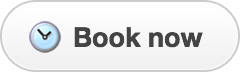
Create your online scheduler and visit this page again when you are signed in. You'll get everything you've ever dreamed about. And a button of course.
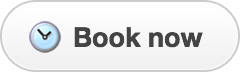
Create your online scheduler and visit this page again when you are signed in. You'll get everything you've ever dreamed about. And a button of course.
How do I get my button on my Facebook page?
Go to your business page on Facebook and then:
1) Click on the three dots on the top right side and choose "Add Action Button".
2) Select "Contact us"
3) In the website field, paste the link to your booking page.
4) Then click on Save.
Wohoo! Now you can accept appointments on Facebook.
1) Click on the three dots on the top right side and choose "Add Action Button".
2) Select "Contact us"
3) In the website field, paste the link to your booking page.
4) Then click on Save.
Wohoo! Now you can accept appointments on Facebook.
What is the link to my booking page?
When you have an account then you'll get your own booking page like this:
www.timecenter.com/mycompany
Share it with your clients, have it on business cards or in your email signatures.
www.timecenter.com/mycompany
Share it with your clients, have it on business cards or in your email signatures.
How do I add different locations?
If you work by yourself then it's free to add new locations, but you need to contact us first.
Include both the staff member's name and the location in the calendar name. This will be included in appointment confirmations and reminders, so it's a great way to inform your clients which address they should go to.
Here is an example of two calendar names:
Lois Lane, 9500 Planet Boulevard, Metropolis
Clark Kent, 344 Clinton St., Metropolis
You can even include your phone number. Go to Settings > Calendars and edit the name of the calendars.
You should remove the main address that is shown on your about page. Go to Account > Business details and remove your address. This way, only the location included in the calendar name will be shown to your clients.
Include both the staff member's name and the location in the calendar name. This will be included in appointment confirmations and reminders, so it's a great way to inform your clients which address they should go to.
Here is an example of two calendar names:
Lois Lane, 9500 Planet Boulevard, Metropolis
Clark Kent, 344 Clinton St., Metropolis
You can even include your phone number. Go to Settings > Calendars and edit the name of the calendars.
You should remove the main address that is shown on your about page. Go to Account > Business details and remove your address. This way, only the location included in the calendar name will be shown to your clients.
How do I create or change services?
1) Go to Settings > Calendars
2) Click on your calendar name
3) Click on the tab Services
For the quick bunny:
You can access the services even faster by clicking on Edit schedule in the top right corner when you are viewing your calendar. Then click on the tab Services.
2) Click on your calendar name
3) Click on the tab Services
For the quick bunny:
You can access the services even faster by clicking on Edit schedule in the top right corner when you are viewing your calendar. Then click on the tab Services.
How do I sync iPhone with my calendar?
The sync actually works amazingly well, and it's really simple to setup. All of the steps bellow will be made on your iPhone. Here's how to do it:
1) Visit TimeCenter with your iPhone
2) Click Menu and choose Sync
3) Click on the Calendar you wish to sync.
Great! Your iPhone is now synced with your TimeCenter calendar.
Note:Please do not use iCloud for the sync as it's much slower. Instead follow this guide and sync directly to your TimeCenter calendar.
1) Visit TimeCenter with your iPhone
2) Click Menu and choose Sync
3) Click on the Calendar you wish to sync.
Great! Your iPhone is now synced with your TimeCenter calendar.
Note:Please do not use iCloud for the sync as it's much slower. Instead follow this guide and sync directly to your TimeCenter calendar.
How do I sync Outlook with my calendar?
1) Go to Settings > Calendars
2) Click on the calendar you wish to sync.
3) Click on the Outlook button
4) Outlook will now open, click OK
Your TimeCenter calendar will now appear under My Calendars in the left menu in Outlook.
This works great with:
Outlook 2013, 2010 and 2007 for Windows
Outlook 2011 and 2008 for Mac
2) Click on the calendar you wish to sync.
3) Click on the Outlook button
4) Outlook will now open, click OK
Your TimeCenter calendar will now appear under My Calendars in the left menu in Outlook.
This works great with:
Outlook 2013, 2010 and 2007 for Windows
Outlook 2011 and 2008 for Mac
How do I sync Google Calendar with my calendar?
1) Go to Settings > Calendars
2) Click on the calendar you wish to sync
3) Click on the Google & Android button
4) Sign in to your Google account and confirm
Your TimeCenter calendar will soon appear under Other Calendars.
Remember:
Google has decided that synced calendars will beupdated only every 24 hours . This means that new appointments and cancellations won't be visible instantly.
2) Click on the calendar you wish to sync
3) Click on the Google & Android button
4) Sign in to your Google account and confirm
Your TimeCenter calendar will soon appear under Other Calendars.
Remember:
Google has decided that synced calendars will be
How do I sync my Mac with my calendar?
The sync with iMac and MacBook works amazingly well, and it's really simple to setup. Here's how to do it:
1) Go to Settings > Calendars
2) Click on the calendar you want to sync
3) Click on the iPhone, iPad & Mac button
All done! Your Mac is now synced with your TimeCenter calendar.
1) Go to Settings > Calendars
2) Click on the calendar you want to sync
3) Click on the iPhone, iPad & Mac button
All done! Your Mac is now synced with your TimeCenter calendar.
How do I sync an Android-phone with TimeCenter?
Did you know that the calendar on your Android phone is really Google Calendar?
That means that you can add your TimeCenter calendar to Google Calendar to see your appointments on your phone. Just setup your Google account on your phone and then follow this guide:
1) Go to Settings > Calendars
2) Click on the calendar you wish to sync
3) Click on the Google & Android button
4) Sign in to your Google account and confirm
Your TimeCenter calendar will soon appear under Other Calendars. This calendar will also soon show up on your Android phone.
Remember:
Google has decided that synced calendars will beupdated only every 4 hours . This means that new appointments and cancellations won't be visible instantly.
That means that you can add your TimeCenter calendar to Google Calendar to see your appointments on your phone. Just setup your Google account on your phone and then follow this guide:
1) Go to Settings > Calendars
2) Click on the calendar you wish to sync
3) Click on the Google & Android button
4) Sign in to your Google account and confirm
Your TimeCenter calendar will soon appear under Other Calendars. This calendar will also soon show up on your Android phone.
Remember:
Google has decided that synced calendars will be
How do I change my e-mail or password?
1) Sign in to your account
2) Go to Settings > Staff
3) Click on your name
4) Enter your new email or reset your password
5) Click on Save
2) Go to Settings > Staff
3) Click on your name
4) Enter your new email or reset your password
5) Click on Save
I can't sign in, what should I do?
1) Go to Sign in
2) Click on Forgot password
3) Enter your email and click Continue
4) Check your email for information on how to reset your password
Still having problems? Please contact us and we'll help you!
2) Click on Forgot password
3) Enter your email and click Continue
4) Check your email for information on how to reset your password
Still having problems? Please contact us and we'll help you!
How can I close my account?
Your account will be automatically closed when it expires. You will not be charged anything. If you want to close it earlier, please contact us. You are welcome back anytime. Just sign up for a new account.
How do I add photos and my logo?
Yes, just go to Settings > Business details and click on Upload logo.
The best size for the logo is 1000x600 pixels. Please keep your logo in the middle of the image as this ensures that it looks great on both computers and mobile devices.
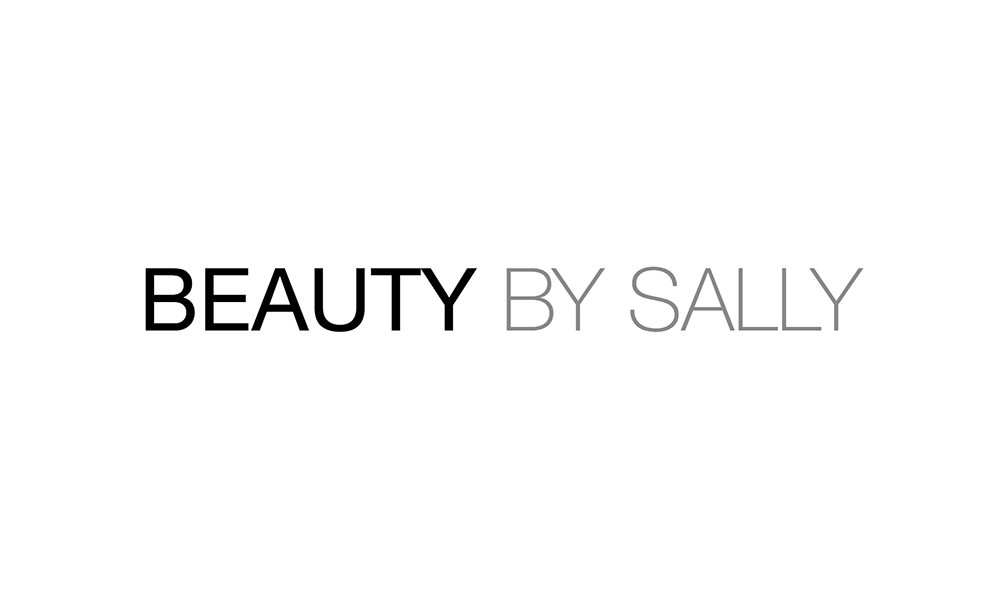
The best size for the logo is 1000x600 pixels. Please keep your logo in the middle of the image as this ensures that it looks great on both computers and mobile devices.
Example:
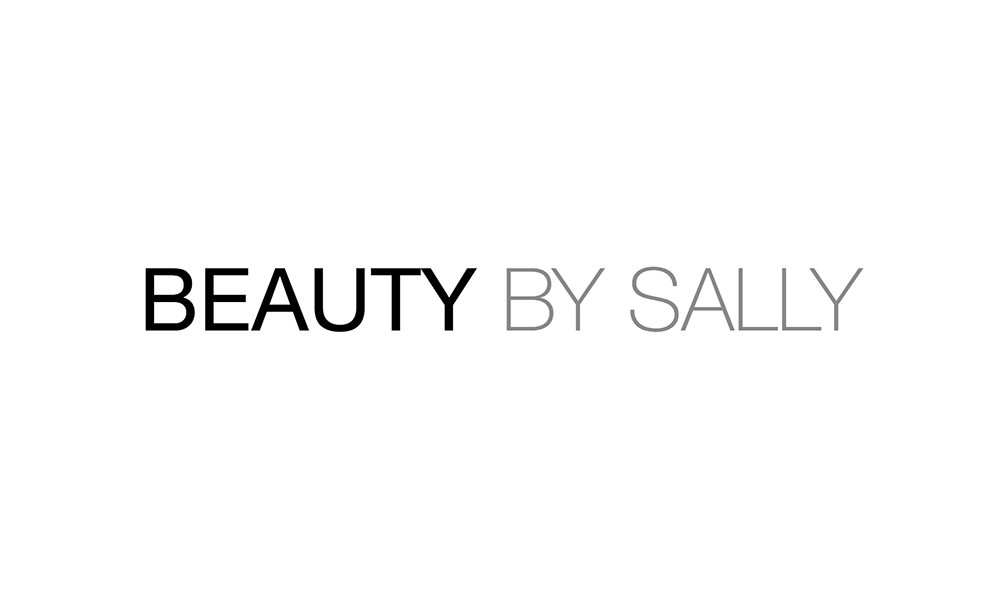
How do I change my company info?
Go to: Settings > Business details to change the name of your company, your address and other contact details.
Here you can also add a presentation of your business, that will be displayed to your clients on your scheduling page.
Here you can also add a presentation of your business, that will be displayed to your clients on your scheduling page.
Can time slots start every 15 min even if my service is 60 min?
You can change the length of available time slots by going to Settings > Customize and select Time slots: start every 15 minutes.
How do I include a message in the appointment confirmation?
You can add information to your confirmations and reminders by going to Settings > Business details > Booking policy
I want a new feature. Can you do it?
We'd love to hear your ideas! But since we want to keep TimeCenter simple and beautiful, we only go for the killer features. And only include those that are most requested.
So drop us a line, and tell us your great idea. Our highly educated team of monkeys will process your request and forward it to the dungeon where our developers indulge in pizza and Jolt Cola.
So drop us a line, and tell us your great idea. Our highly educated team of monkeys will process your request and forward it to the dungeon where our developers indulge in pizza and Jolt Cola.
Can I get a notification when a client makes a new appointment?
1) Go to Settings > Notifications > Staff
2) Find your calendar
3) Check the box for E-mail andText message (SMS)
You will get a notification every time a client makes an appointment, cancels, or reschedules.
Remember
You will not get an alert when you or a staff member makes an appointment, cancels, or reschedules.
Note: You need to be an administrator to activate the notifications. If you are a limited user, please ask the main administrator of your account.
2) Find your calendar
3) Check the box for E-mail and
You will get a notification every time a client makes an appointment, cancels, or reschedules.
Remember
You will not get an alert when you or a staff member makes an appointment, cancels, or reschedules.
Note: You need to be an administrator to activate the notifications. If you are a limited user, please ask the main administrator of your account.
How do I create an event where multiple people can register?
1) Go to Settings > Calendars and click on Add calendar
2) Select Event registration
3) Name your calendar and select the staff member responsible
4) Go to the Schedule tab and enter your events.
Event registration calendars are great for yoga classes or other activities where a lot of people meet. You can set both number of spaces available, and how many spaces one client can book.
2) Select Event registration
3) Name your calendar and select the staff member responsible
4) Go to the Schedule tab and enter your events.
Event registration calendars are great for yoga classes or other activities where a lot of people meet. You can set both number of spaces available, and how many spaces one client can book.
 Back to FAQ
Back to FAQ